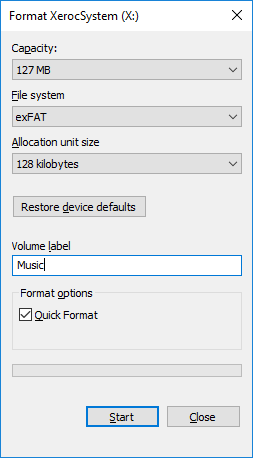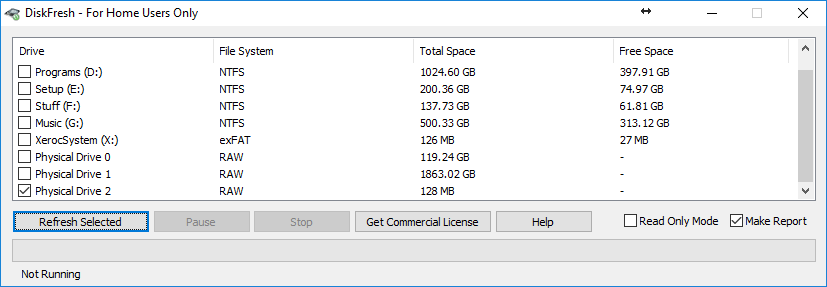When I rip with Plextor Premium 2 drive, it told me to use +30 offset. This is the most accurate drive in the world so how come it needs 30 more samples shifted? It doesn’t make sense so I googled and found info about AccurateRip having 30 samples off.
So today I tried ripping with Sony bluray drive I have with -30 Sample from AccurateRip database. It recommended +79 so I ripped with +49 instead and here’s the result. (I’ll call AccurateRip – 30 as AccurateFix from now on)

With AccurateRip minus 30 sample, I get the exact same file as ones ripped from Plextor Premium 2 drive. If AccurateRip fixed this 30 sample off, I’m sure most people in the world won’t notice significant changes between Accurately ripped files and Plextor Premium with PlexTools ripping.
However, I found plextor ones sounding better from initial listening tests. But after copying files to different path to clear previous write effects, both files sounded the same to me. It appeared writing stream from Plextor drive sounds better than Sony drive despite having the same data.
You can study this effect from this article about improving data writing mechanism. Some studios also promoted about direct disc cutting technique to reduce jitter effects from media sources. I hope this will help improving data correctness with your CD ripping collection.